Assets
The assets workspace enables organizations to track and manage the assets in their estate.
License Manager works in combination with License Dashboard Discovery or another third party asset inventory solution. It extracts the raw .EXE file or ESI data discovered from each device and distills this information. Utilizing a product recognition dictionary, along with customizable application suite matching and recognition rules, a detailed installed software list is produced. This provides a complete picture of all of the installed products on all of the devices in your organization.
The hardware and install data sourced by an asset inventory solution is imported into the assets workspace. It can be used in conjunction with the data cleanse workspace to identify each type of device on your network and the software installed on it. All discovered software is categorized, indicating which products require licensing and which do not.
Each tab within the assets workspace contains a set of operations to enable this process.
The basic process involves the following steps:
- Use the Import Data task to import audit data extracted from a supported asset inventory solution
- Associate computers to a business unit
- If using the data cleanse process perform the data cleanse tasks:
- Perform the recognition process in the data cleanse workspace
- Map secondary user accounts to primary user accounts in the data cleanse workspace
- Apply application suites in the data cleanse workspace
- Review the results
- Commit those results to the Compliance workspace
Note: The data cleanse workspace is used to match EXE and ESI file data to products in the dictionary. This enables you to correctly identify which products are installed on which devices. This process also includes matching groups of products to application suites and creating rules to define which type of product is installed on specific devices. The data cleanse process also includes a user mapping process. This ensures that all user accounts for the same person are mapped to a primary account for reporting purposes.
Assets Summary
The first step is to use the supplied data extract utility to extract the raw .EXE file data from a supported asset inventory solution. This will produce one or more .XML files that can be imported into License Manager. Detailed information can be found in the License Manager - Data Extract Guide 5.7 PDF.
The Data is imported using the import data task in the asset summary page. This adds to the data that already exists in your database. The new data is imported and checked against the existing data, showing new software installations or deinstallations. Over time, a history of the software usage on the device is built up.
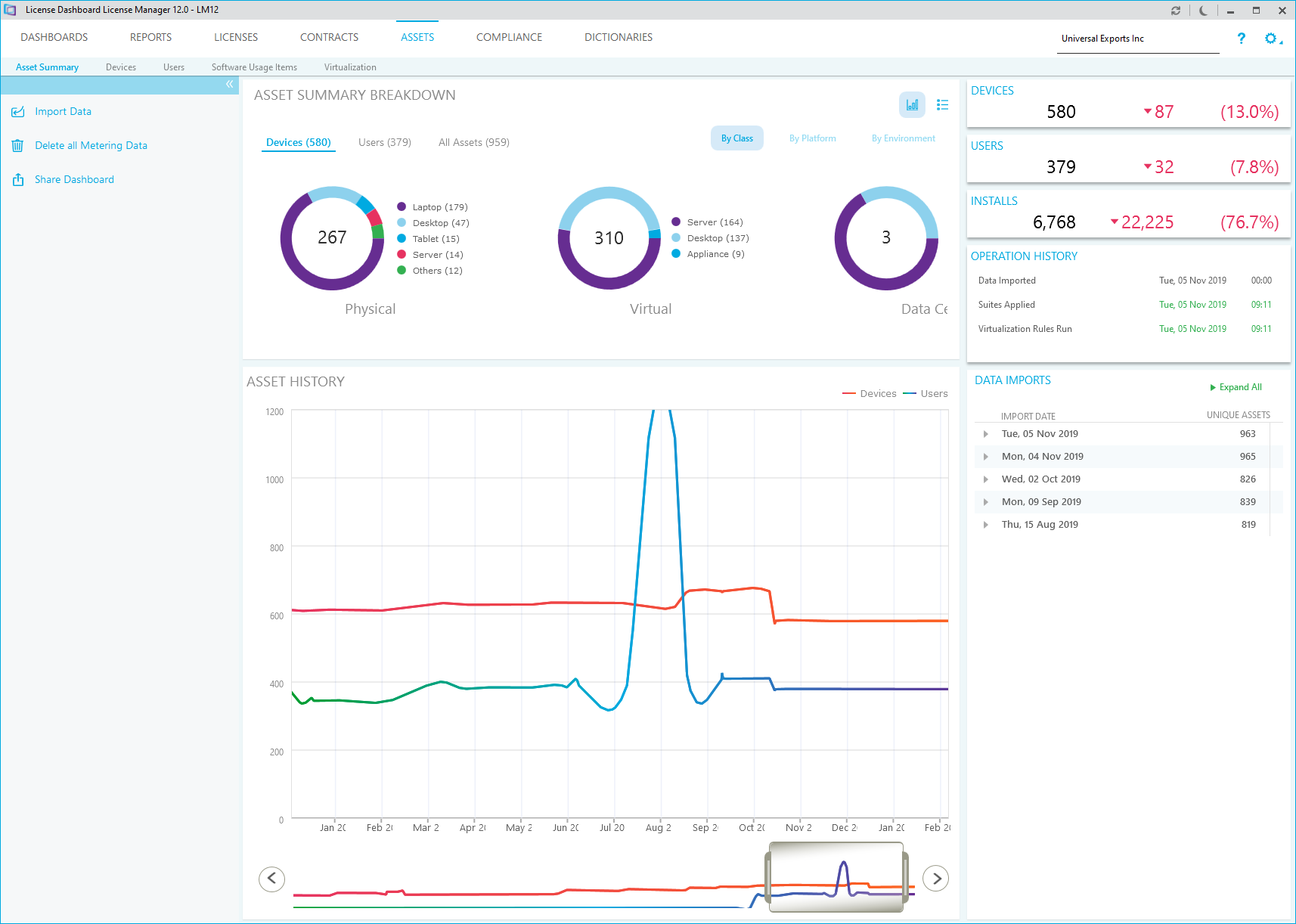
Devices
The devices tab in the assets workspace allows you to manage the devices in your organization and each of its business units. The tab displays a list of devices found for the selected business unit. You can organize, bookmark and move devices between business units.
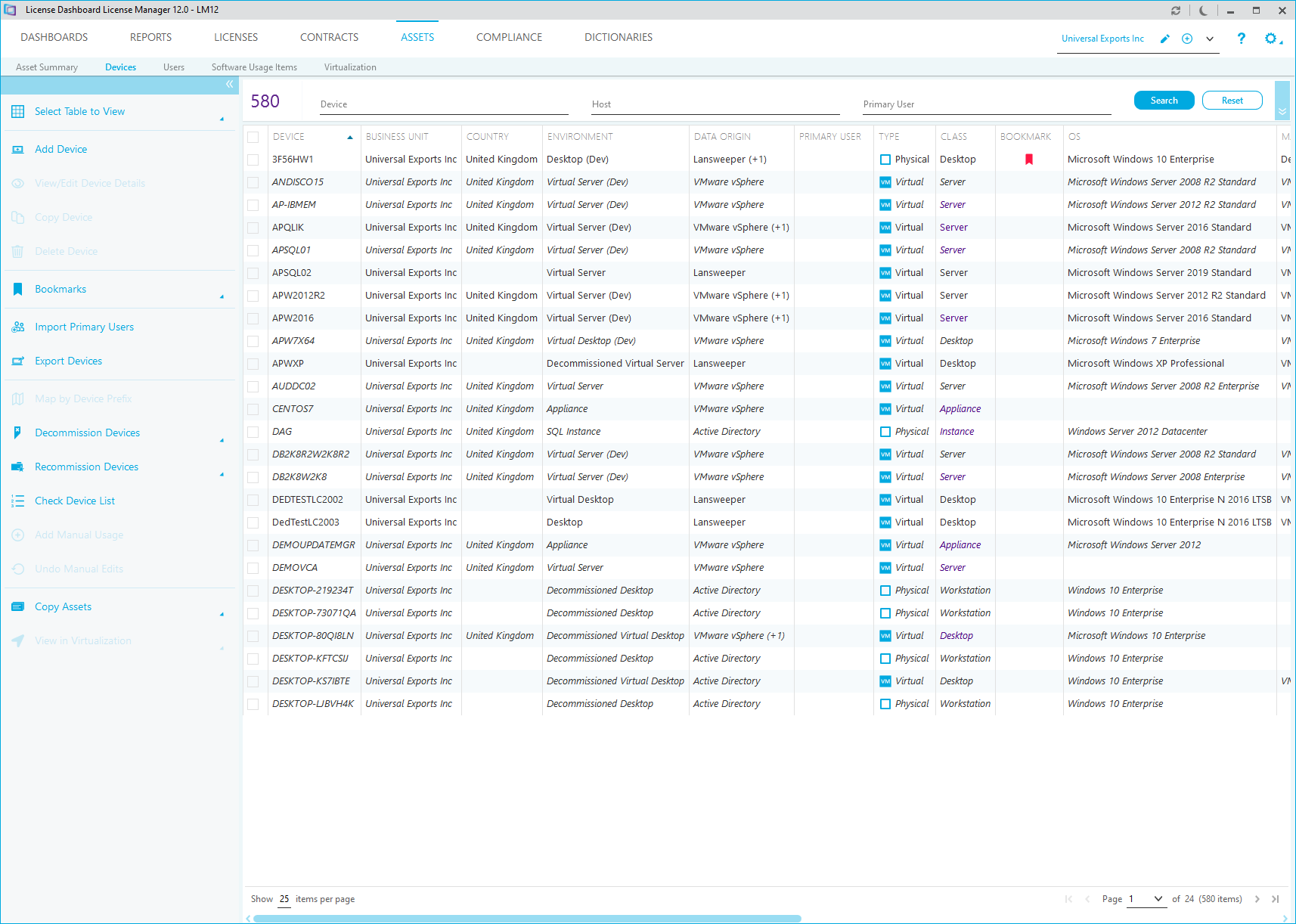
Users
The users tab allows you to move user accounts between business units. This ensures that any software usage for each user is recorded in the appropriate business unit, before it is organized for management in the compliance workspace.

Software Usage Items
The software usage items tab can be used to review the recognized installed software information through customizable views. To display the summary information, enter any required search criteria, and select search.
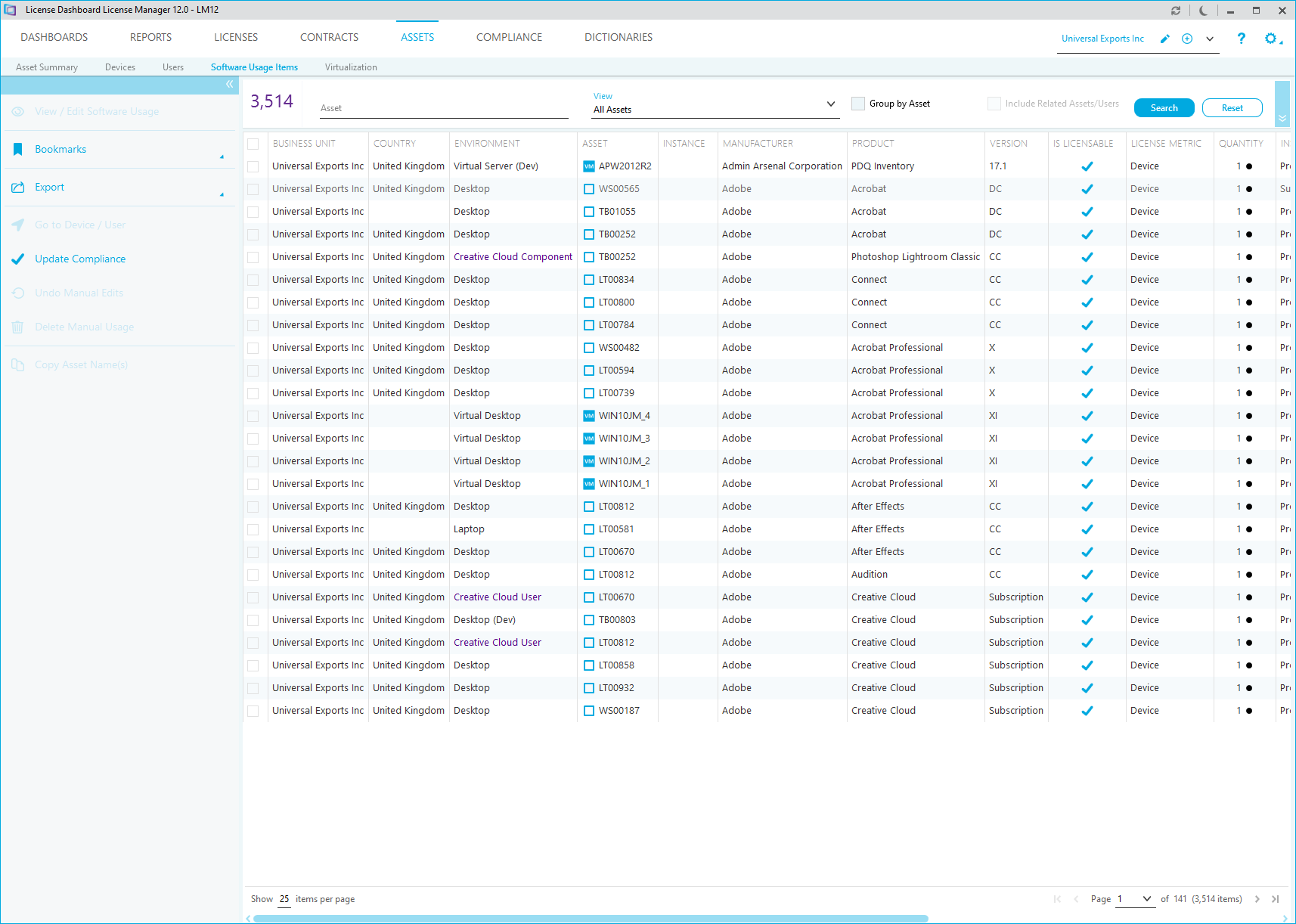
The software can be viewed per computer, or aggregated to show the number of installs of each product.
Once the data has been reviewed, it can be committed to the Compliance workspace using the update compliance task. Once the data has been committed it can be assigned to licenses and is included in your compliance calculations.
Virtualization
The virtualization tab can be used to reflect the virtualization environment in an organization. The virtualization environment is displayed in a tree structure. The environment is the root. The host data centers are the first branch followed by the physical servers hosted in each data center. Virtual servers and hosted devices are displayed as guest devices on each physical server.
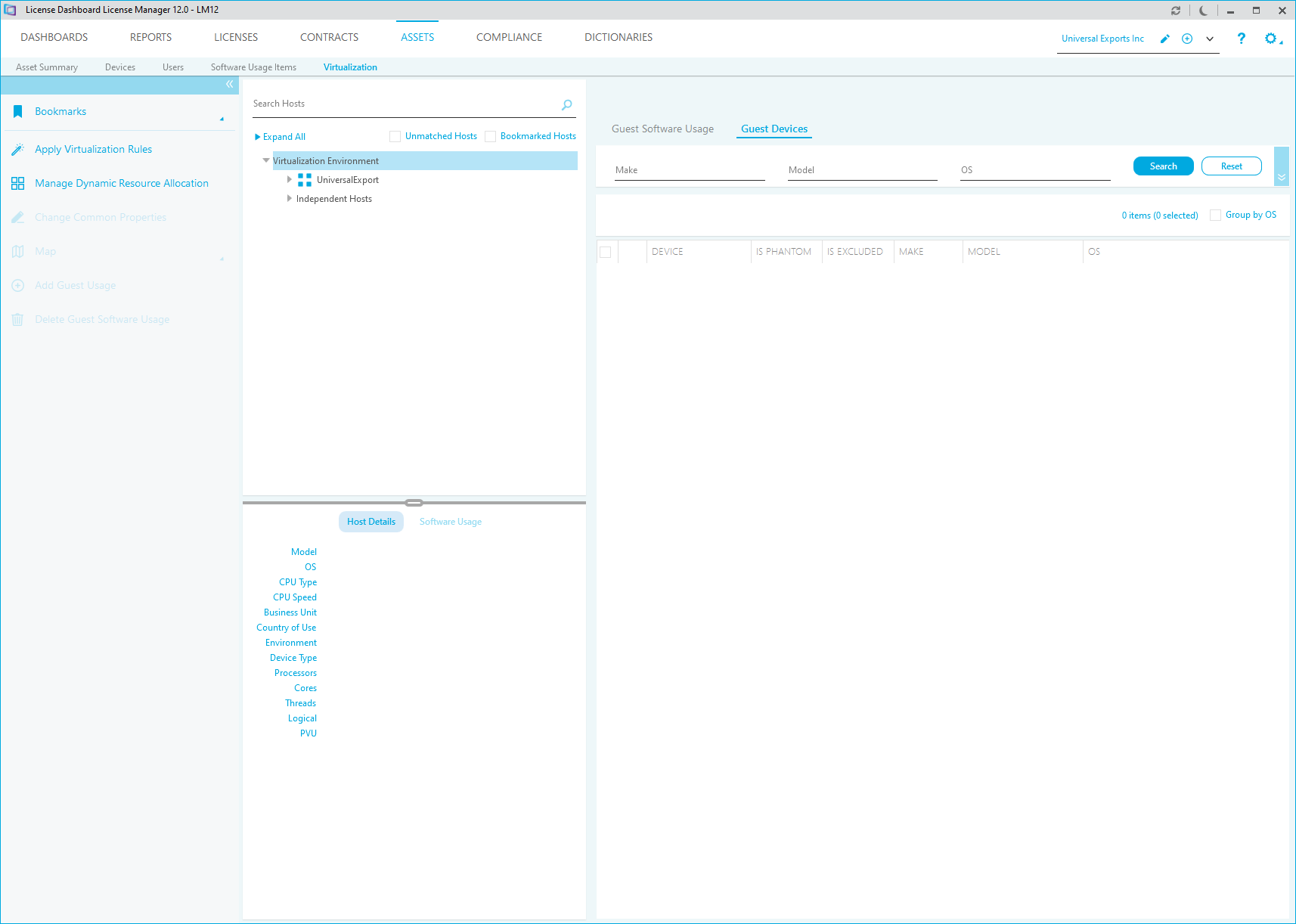
The software usage on each guest device can be mapped to the host device for licensing purposes. This enables you to define products that are licensed to the whole server but appear as installs on multiple guest devices.